So, you’ve been using MarkUp.io to blast through digital feedback like there’s no tomorrow. 💪
You’re reviewing websites. You’re commenting on videos. You’re sitting in fewer meetings clarifying feedback.
Overall, things are peachy. There’s just one problem …
Even though you’ve asked (begged!) your colleagues to keep all feedback on MarkUp.io, you’re still getting CC’ed in email chains and Slack threads filled with vague review requests and miscommunications.
Why is this happening? The answer is simple.
Your colleagues aren’t used to working with a digital feedback tool.
So, they’re reverting back to old habits—and you’re stuck playing referee in an endless game of email ping-pong.
To overcome these hiccups and help your team fully embrace MarkUp.io, here are some tips for getting everyone on board.
“I don’t want to sign up for an account.”
Your answer: You don’t need to sign up for an account to use MarkUp.io. 🤷
MarkUp.io users come from both sides of the fence. While some of you work with internal stakeholders, many of you have clients and other external stakeholders involved in the review process.
We want your workflow to be successful regardless of the people you’re working with.
That’s why Guest users don’t need to register for a MarkUp.io account to leave feedback.
The first time they interact with the platform, they can choose to add their email address or just their name.
By adding their email addresses, Guests will get notifications for new MarkUp activity (like replies or mentions). This will keep your project moving smoothly (and help you avoid having to chase Guests for their input).
If Guests really, really, REALLY, don’t want to leave their email addresses, they can just add their names.
The downside is that if they don’t check their MarkUp often, Guests will miss out on updates. But this at least removes a “friction point” in your collaboration process.
Still have questions? Get step-by-step onboarding instructions for Guest users.
Removing the registration process makes it easier for clients to review designs without any hassle. But what about internal team members? Glad you asked…
“I don’t want to waste my time on a complicated sign-up process.”
Your answer: It takes less than 10 seconds!
Help these skeptics realize the value of MarkUp.io by inviting them to join your Workspace as Members. Once they accept, they’re in.
If you don’t want to make all the material in your Workspace available to someone (i.e., a client or external collaborator), invite them to just one specific MarkUp or Folder.
Easy-peasy!
If your team isn’t comfortable diving right in, set up test MarkUps where everyone can learn the ropes. Try marking up several formats so everyone gets comfortable collaborating on them.
Here are a few things you could have your team try:
- Toggle between browse and comment mode.
- Drop a pin.
- Reply to a colleague’s comment.
- Tag a team member with the @mentions feature.
- Notify everyone by tagging @project in a comment.
- Resolve and unresolve a comment.
- Upload an attachment to a comment.
P.S. If you’re a Ceros user, good news! You can log into MarkUp.io and Ceros with the same credentials by setting up SSO. Talk to your Ceros account manager to learn more. 🙌
“I’m too busy to learn a new tool.”
Your answer: It’s so easy to use.
You know that most users understand how MarkUp.io works from their first sign-in. But that can be tough for someone working under multiple tight deadlines to see.
That’s where ✨timing✨ comes in.
To show your team how easy MarkUp.io is to use, make a test MarkUp with your website or some other internal collateral. If you’re feeling particularly spicy, it can be part of an active project.
First, set up your Workspace’s dashboard to accommodate the type of work your team does. If you’re a Pro or Enterprise user, establish a Folder structure that makes sense for your workflow.
Upload the MarkUp(s) you’d like to collaborate on. Make it easy for the team to find the MarkUps by naming them something they’ll recognize. If you’re creating a markup library associated with a specific project, use the project’s name or one of its standard naming conventions.
When you share the MarkUp, include an educational piece that explains how the platform works. Our partner, Loom, makes it easy to introduce the basics by recording a quick video with their platform.
Here’s an outline you can follow:
- Explain what MarkUp.io is and how you’ll be using it.
- Demo MarkUp.io by walking through how to create a new project, invite collaborators, and leave comments.
- Highlight key features, such as the ability to reply to comments, @mentions, and sharing.
- Wrap up by offering additional resources (like this guide, which shows users how to markup anything in MarkUp.io).
“I don’t want to add another tool to our tool stack.”
Your answer: MarkUp.io may be able to replace some of the tools we’re currently using for feedback.
What does your team’s current feedback process look like?
Let’s say you need your client to review some social ads. You send the copy via Google Docs and the videos through Dropbox. Then, you email the client explaining how they’ll get the assets for review.
Revisions haven’t even started yet, and you’re already communicating through three different channels!
List all the tools your team uses to collect and respond to feedback. How many can be replaced by MarkUp.io? Remember, MarkUp.io allows you to annotate more than 30 different formats—without switching between different types of communication apps or storage platforms.
Which brings us to the next point…
“MarkUp.io isn’t compatible with tools we already use.”
Your answer: MarkUp.io can complement the existing tools we already use.
If your team uses a bunch of different tools daily they actually stand to get the most value from MarkUp.io.
Why?
Because MarkUp.io provides one place for real-time feedback that everyone can access.
Think of it this way—people who don’t have access to the same tools (i.e. Figma) must provide feedback through another channel (like email). This means that feedback is often delayed, and staying on the same page can be tricky.
Here are a few examples of the most common tool types people use alongside MarkUp.io. 👇
- Design tools—Leave comments, suggest changes, and collaborate in real-time on digital designs created with software like Adobe Creative Suite, Sketch, Figma, or Canva.
- Video conferencing tools—Leave pins on a MarkUp in real time and take notes collaboratively during structured feedback sessions over Zoom, Mircrosoft Teams, or Google Meet.
- Project management tools—Use our Zapier integration to connect MarkUp.io with platforms like Trello, Asana, and Basecamp. You can set up zaps to create new Asana tasks, Trello cards, or Basecamp 3 projects from new MarkUps. Then, add a link to your MarkUp in the task description. This way, all of your discussion and resolution (with content) happen in one place—without having to leave 400 comments on a thread.
- Communication tools–MarkUp.io makes these channels more effective by moving conversations out of them and into a permanent record on the platform—so an entire channel can access one link shared in Slack. If you want real-time notifications, you can use our Zapier integration to connect MarkUp.io with your favorite communication tool.
“Why can’t we stick to how we’ve always done things?”
Your answer: Because it’s not working for us anymore.
People tend to be more engaged in the creative process when they’re not battling email threads or distracted by a constant stream of notifications.
Think back to your last feedback loop. Was it fun? Easy? Or was it a stressful, frustrating experience that overstayed its welcome, pissed off everyone involved, and made you doubt your abilities as a professional?
MarkUp.io makes all that stress … melt away.
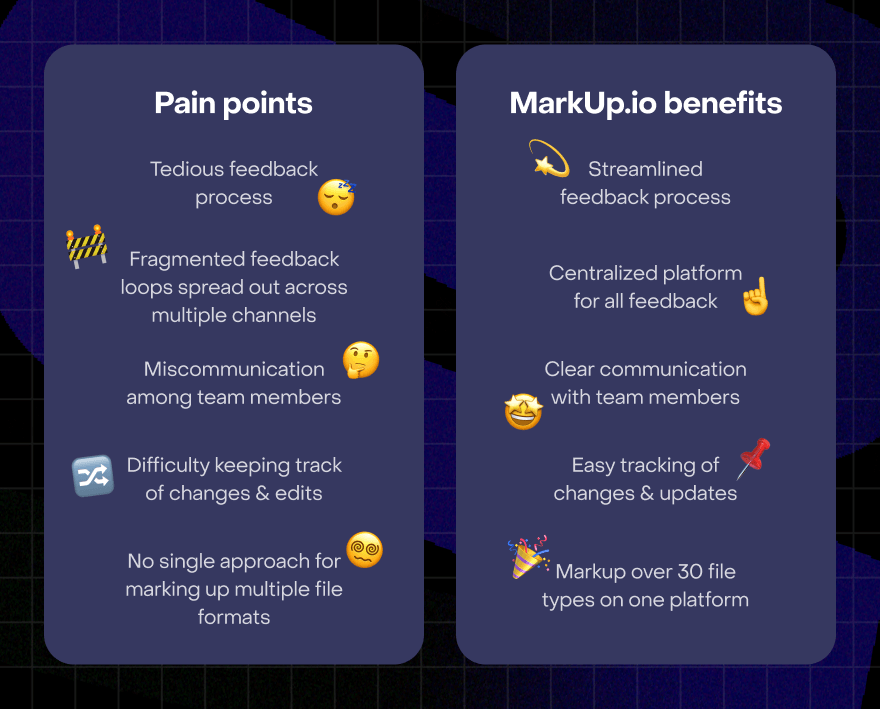
You spend less time figuring out what comments you missed or didn’t understand and more time collaborating better with other reviewers who build on the feedback you’ve already left.
Here’s how MarkUp.io keeps everyone happy:
- Collect feedback on all your campaign assets simultaneously, without the chaos.
- Provide designers with contextually relevant feedback that’s easier to understand.
- Reduce miscommunications by giving precise comments rather than general “change this” remarks.
- Streamline the process of determining which feedback needs action, so designers and videographers can return creatives faster.
- Avoid hunting down feedback spread across various channels by using a centralized location for reviews.
“I’m not sure who to talk to so we can start using MarkUp.io.” 🤔
It’s a question that’s probably been on your mind.
Whether you’ve heard it from your team or not.
The best recruits for Team MarkUp.io are people in roles responsible for a large content output and who will save time using the platform.
Managers might take some convincing, but once they’ve experienced or seen how much time is saved using MarkUp.io, most will understand its value (especially if you find a champion for each format—such as a videographer, designer and/or copywriter).
Plus: bringing MarkUp.io to decision-makers is always easier when you have people to vouch for you.
Pro tips for getting your team on MarkUp.io
Remember that movie where Kevin Costner builds a baseball diamond in his backyard and a bunch of ghosts start showing up?
Like Shoeless Joe Jackson and his fellow baseball-loving spirits in Field of Dreams, your team will only achieve greatness with guidance.
Here are some best practices for getting people on board:
Clarify how your team will use MarkUp.io: Whether it’s for reviewing and providing feedback on designs, website reviews, or videos, make sure you clearly communicate the tool’s purpose to your team members. You may also want to set expectations around response times, when you’ll use the platform, and exactly how MarkUp.io fits into your workflow.
Provide training and resources. Our Help Center is the best spot to discover best practices for using the platform. You can also create your own training materials by recording Looms. And you can join our Slack community—a place where users share updates, request features, and get help with specific questions.
Install the MarkUp Chrome extension. We recommend installing our Chrome extension to ensure that your or your clients’ websites render properly in the MarkUp.io app. Make sure you educate clients about this early on! You can create your own onboarding instructions or simply share this guide in a client onboarding email.
Expand your team’s usage of the platform. This has already been mentioned but it bears repeating – you can markup over 30 file types in MarkUp.io. This lets you skip the special software needed to review things like PDFs and collaborate on documents too big for email. Further, if you create content like websites or videos, you can start the review process earlier by using MarkUp.io to get feedback on assets that will be used in the final product.
Introduce MarkUp.io with this template. Just copy it, adapt it, then attach it to an email or ping it across your team’s communication channels. Remember to hyperlink the italicized text (“this link“) with your Workspace URL!
Hi [insert team member or collaborator name],
I’d love for us to try using MarkUp.io to collect and manage feedback.
It’s a visual feedback tool that lets you comment on videos, websites, PDFs, and images in real time. We can review all our projects in one place, so we won’t need to send emails or schedule calls for review sessions.
Click this link to go to our team’s MarkUp.io Workspace.
Here’s a quick demo showing you how the platform works.
You can also check out these resources for help onboarding. 👇
I know learning a new system can seem daunting, but I promise MarkUp.io is worth the effort. Feel free to reach out to me if you have any questions!
Cheers,
[your name]
Reinforce the new review process. Hold people accountable for keeping all reviews on MarkUp.io instead of relying on old habits. Feedback sent via Slack or email can be easy to accommodate, but it’s a slippery slope. Instead, gently remind your colleague to place their feedback in MarkUp.io so it’ll get taken care of.
Cheers to better team collaboration 🥂
Well, there you have it. You’re now equipped to get your team on board and start collaborating. We hope you’ll let us know how your team responded, so we can continue improving our product. 🫶
If you’re currently on our free plan but would like to try out paid features like Folders and more control over share links, click here for a free trial. If you have any questions or need help getting started, don’t hesitate to reach out to our Slack community.
Happy commenting! 💖

