Online collaboration often makes you feel like:
A. You’re shipwrecked on a deserted island where your only friends are some hermit crabs. Or…
B. You brought your laptop to Coachella and tried working during a crowd-surfing session during their loudest concert.
Disclaimer: Both scenarios are no bueno if you want to be productive and stay sane simultaneously!
Luckily, the right online collaboration tools can help you find that sweet spot of well-deserved serenity peppered with meaningful communication and *just* the right amount of teamwork.
Let’s explore the platforms you can use to strike the right balance for smooth online collaboration.
Disclaimer: The information below is accurate as of March 8th, 2024.
Table of contents
- 4 online collaboration software products for visual feedback
- 4 online collaboration tools for project management, task management, and project planning
- 2 online collaboration platforms for file sharing and storage
- 4 remote collaboration tools for communication and video conferencing
- 3 content collaboration software products for co-creation
- 5 tips for choosing the best online collaboration tools for creative teams
4 online collaboration software products for visual feedback
In a remote-first environment, you can’t walk to someone’s desk, tap them on the shoulder, and give your input on their work.
The process might look different, but feedback is still integral to your job. So, you and your team are forced to look for a solution to make reviews and approvals work.
At first, you try email (like everyone does). It doesn’t work. 😩
The whole experience is cumbersome, causes confusion, and starts never-ending back and forths with clients and stakeholders.
Then, you try capturing clients’ real-time feedback through video calls. We all know where this is going…NOWHERE. It’s just as confusing as email feedback, and you have the same meeting repeatedly.
If you’re currently dealing with the frustration of email and Zoom proofing, we’re just in time to save you from it.
Visual feedback tools enable you to collect and provide pixel- and frame-accurate feedback to minimize miscommunications and get your point across more easily.
Here are four annotation tools to add to your tech stack for smoother collaboration.
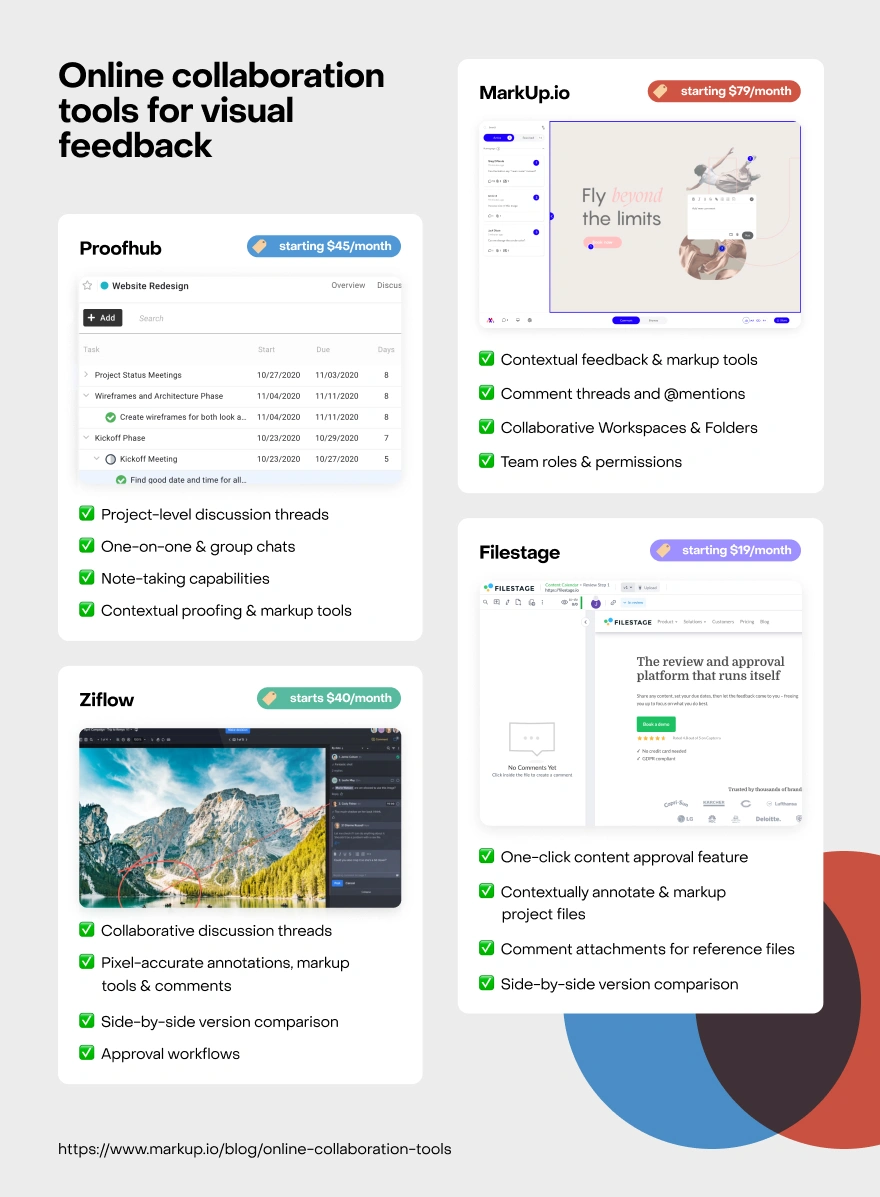
Keep scrolling for a detailed breakdown of each tool’s features, pricing, and functionalities.
Feedback tool #1: MarkUp.io
MarkUp.io is a visual feedback tool developed by designers who want to remove friction from their creative workflows.
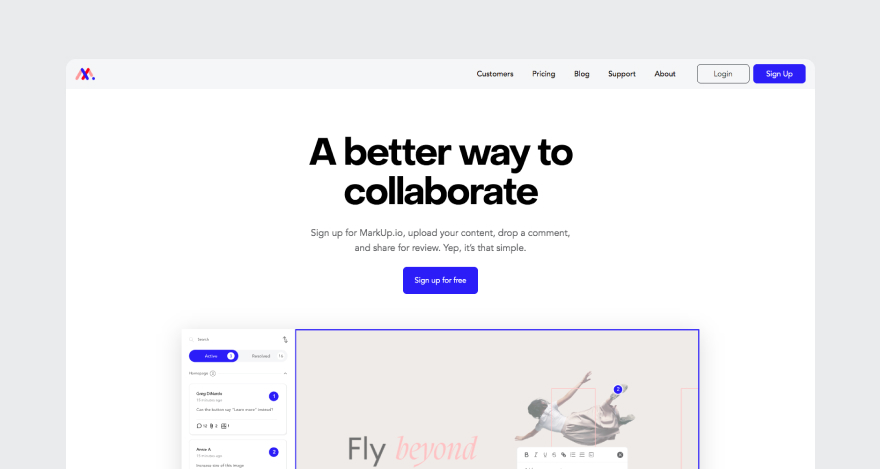
Since then, the platform has come a long way and expanded its functionalities to address the proofing needs of creatives across different departments, such as:
- Video production
- Marketing
- Content creation
- Web development and design
- Any other team that frequently creates and reviews digital content
The tool brings value to a wide array of businesses through its extensive library of supported file formats that include:
- Images (e.g., JPG, JPEG, SVG, PNG, etc.)
- Design files (e.g., PSD, AI, etc.)
- Videos and GIFs (e.g., MP4, MPEG, AVI, WEBM, etc.)
- Text documents (i.e., TXT, DOC, DOCX, DOCM, etc.)
- PDFs
- Even live and staged websites 🙌
This means you can use MarkUp.io to make shareable copies (called MarkUps) of your content and share it with your team via links or email invitations.
Once you upload a project onto the platform, it becomes a digital canvas to which your collaborators can pin comments.
Sounds easy? That’s because it is! 😇
How does MarkUp.io streamline collaboration?
MarkUp.io’s mission is to bring much-needed clarity to content reviews by making feedback visual, contextual, and collaborative.
The platform enables creative teams to collaborate during the proofing process in real time, minimizing the confusion and miscommunications that often result from feedback being wrapped in layers of vagueness.
MarkUp.io features
MarkUp.io’s features include:
- Contextual feedback and markup tools
- Comment threads and @mentions
- Collaborative Workspaces and Folders to store and organize project files (a.k.a. MarkUps)
- Link-enabled MarkUp sharing
- Team roles and permissions
On top of the annotation and team-management features, MarkUp.io enables users to add even more context by attaching video feedback to comments through the platform’s Loom integration.
MarkUp.io pricing
MarkUp.io’s most popular billing choice is the Pro pricing plan, which starts at $79 per month and includes:
- Unlimited MarkUps
- 500 GB of storage
- Folders
- The option to manage link sharing
The Pro plan is suitable for busy creative agencies, large or small.
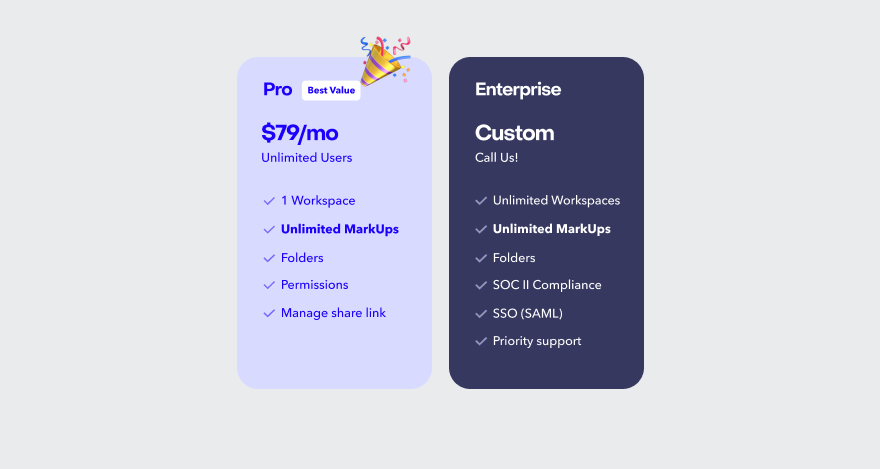
If your business needs exceed the Pro plan, you can opt for the Enterprise plan, which comes with unlimited Workplaces and Storage.
If that’s the case, let’s talk about your custom-priced MarkUp.io plan!
Feedback tool #2: ProofHub
ProofHub is a project planning and collaboration platform that helps small and midsized teams manage tasks more efficiently.
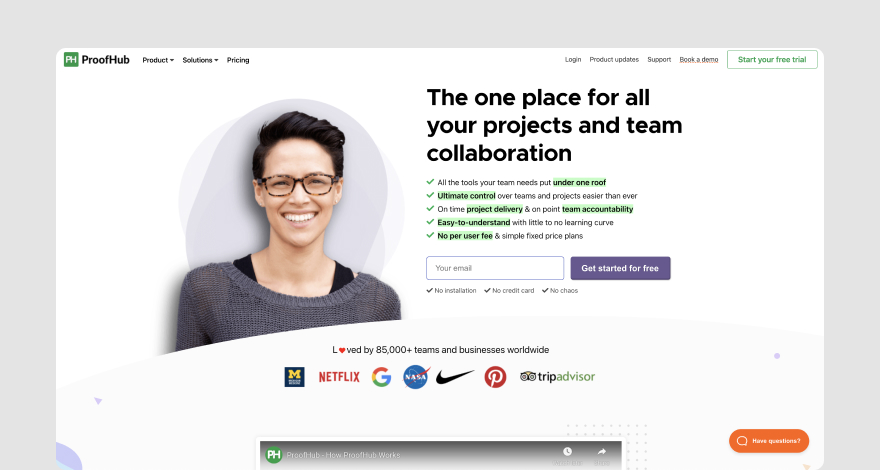
Naturally, this blog post focuses on ProofHub’s ✨collaboration and feedback capabilities.✨
How does it streamline collaboration?
ProofHub streamlines creatives’ workflows by enabling distributed teams to create streamlined workflows with higher visibility for task assignments and real-time task updates.
These capabilities keep teammates in the loop with what everyone else is doing, bringing clarity to task dependencies and how each team member’s work affects others.
In a nutshell, ProofHub streamlines communication by allowing remote teams to communicate, manage projects, set up workflows, and review deliverables in one unified workspace.
Features
ProofHub’s collaboration features include:
- Project-level discussion threads
- One-on-one and group chats
- Note-taking
- File sharing
- Contextual proofing and markup tools
- Company-wide announcements
Pricing
ProofHub is offered across two pricing tiers.
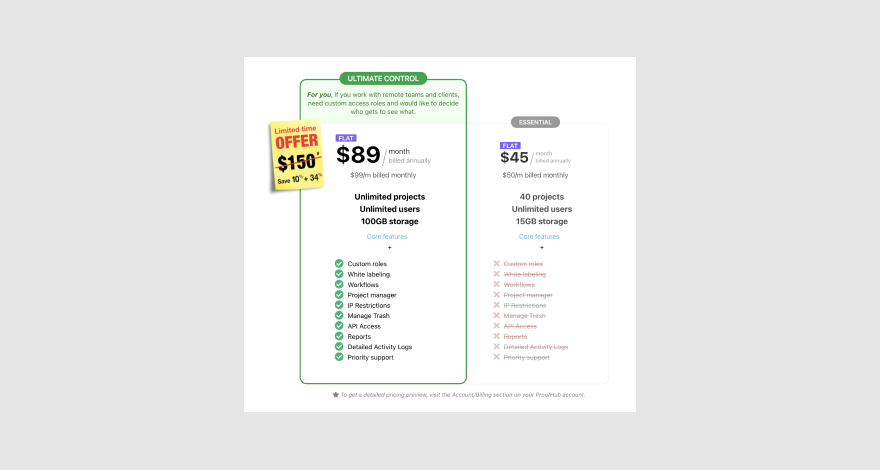
The most affordable pricing plan, Essential, has a flat rate of $45 per month and includes:
- 40 projects
- 15 GB of storage
- Unlimited users
Although it supports unlimited users, this plan doesn’t grant access to workflows, project management, and other collaborative features.
The Ultimate Control plan, which is $89 per month, covers all the features complex remote teams need to collaborate seamlessly, including:
- Custom roles
- Workflow management
- Project management
- Reports
- Activity logs
Feedback tool #3: Filestage
Filestage is a review and approval platform that makes the feedback loop shorter through contextual annotations.
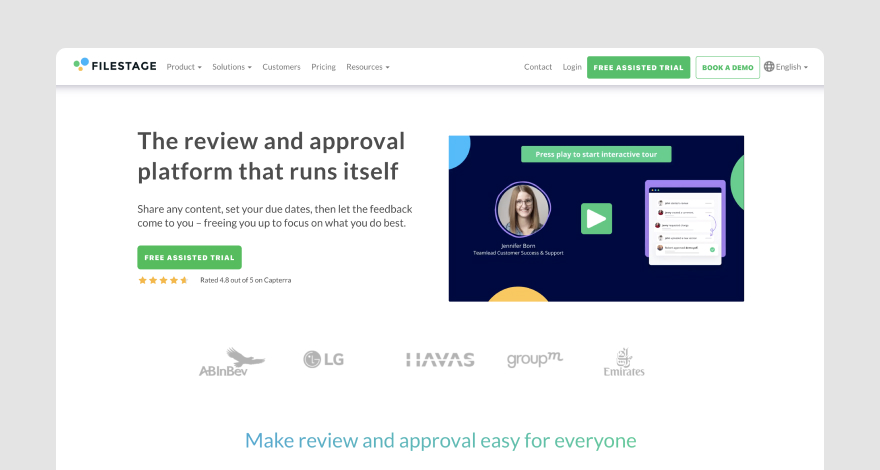
The platform’s main functionality allows users to establish standardized approval cycles that make online proofing faster.
How does it streamline collaboration?
Filestage makes the process of reviewing creative work a team effort rather than an individual task. It offers businesses a shared space to collect and centralize everyone’s input on project deliverables.
Features
Filestage allows users to:
- Approve content in one click
- Contextually annotate and markup project files
- Attach reference files to comments
- Compare file versions side by side
Pricing
Filestage is offered across three pricing tiers. Pricing details are available only for the Advanced and Professional plans, which range from $95 to $195 per month for the first five users.
The difference between the two tiers consists of the number of included projects, review steps, storage, and available project templates. Both plans cover unlimited files and proofs.
An Enterprise plan is available upon inquiry.
Feedback tool #4: Ziflow
Ziflow is a review-and-approval software solution with workflow automation features that take the manual labor out of creative work.
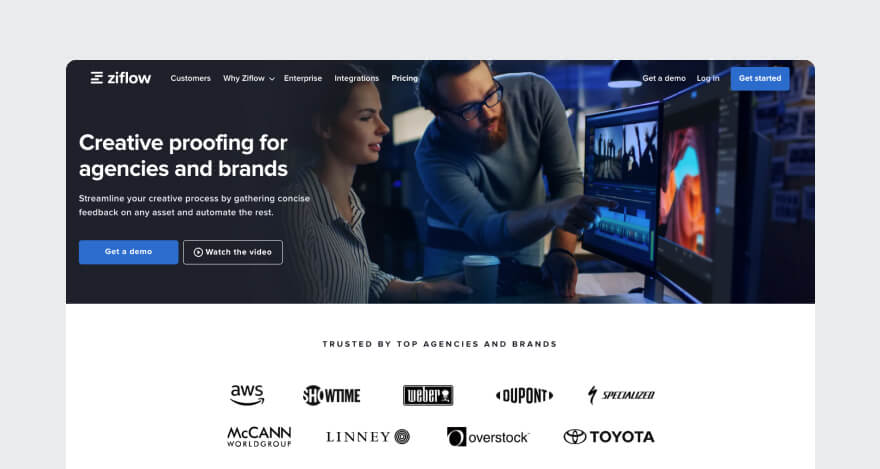
An example of a creative workflow automated by Ziflow could go like this.
- ⇒ User submits a file for review.
- ⇒ Ziflow automatically creates a task for the new proof in Asana.
- ⇒ Project gets reviewed and approved.
- ⇒ Approved files are automatically uploaded into Dropbox.
Other tools Ziflow integrates with include Adobe’s Creative Cloud apps, ClickUp, Monday.com, Trello, Slack, Google Drive, Basecamp, plus more.
How does it streamline collaboration?
Similar to the other annotation platforms we’ve covered, Ziflow helps users eliminate feedback silos and centralize everyone’s input in one unified repository.
This makes project-level communication more efficient and brings everyone on the team together on a single platform.
Features
Ziflow’s features include:
- Collaborative discussion threads
- Pixel-accurate annotations, mark-up tools, and comments
- Side-by-side version comparison
- Approval workflows
- Integrations with Slack, Asana, DropBox, Microsoft Teams, etc.
Pricing
Ziflow offers a free version that doesn’t cover approval workflows and other more advanced features.
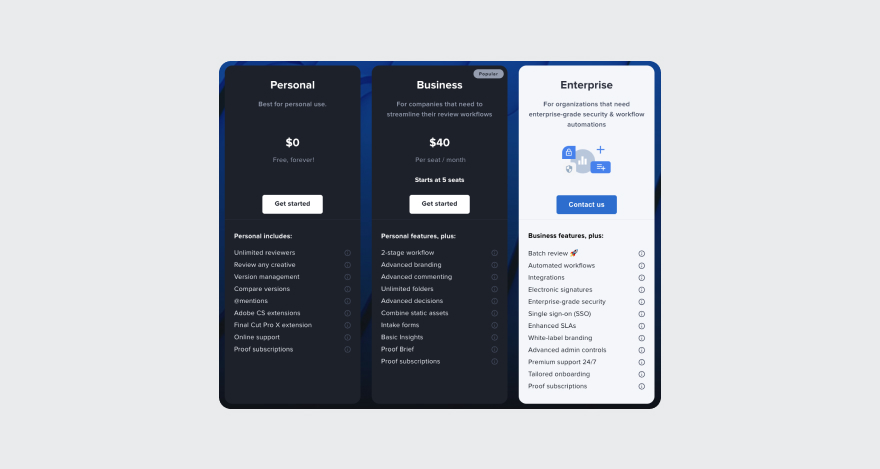
For more complex business needs, Ziflow’s pricing starts at $40 per seat per month.
***
Great! You closed the feedback loop and streamlined communication with clients.
Although it’s a great place to start, fixing messy reviews will not magically streamline collaboration across your entire department.
Now it’s time to turn your attention inward. The next step is finding a project-planning solution to optimize how your team manages tasks internally.
4 online collaboration tools for project management, task management, and project planning
The right project management (PM) tool can help you advance your journey toward frictionless teamwork.
The following four platforms are all about making your internal processes collaborative and more efficient.
PM tool #1: Asana
Asana is a work management platform that brings remote teams together in a shared digital workspace.

The platform enables users to implement an asynchronous communication system, manage tasks, and stay on top of due dates.
Asana’s communication features can also be used for real-time one-on-one discussions and group chats.
How does it streamline collaboration?
When teams use Asana as their main project management tool, they have quick access and granular visibility over the entire organization’s workflow.
Teammates can stay up-to-date on everyone’s to-do list, deadlines, and the latest projects they’ve been working on.
Having this bird’s-eye view helps employees:
- Understand their roles in relation to their coworkers
- Ask for and provide help to team members
- Better sympathize with management and have a better grasp on productivity issues
- Identify additional tasks they can undertake to improve the company’s workforce capacity utilization
Features
Asana streamlines collaboration through features like:
- Desktop and mobile app
- Calendar view of scheduled tasks
- Kanban boards and Gantt charts
- Project-level discussion threads with @mentions
- File-sharing through comment attachments
- Messaging
- Notifications
- Reporting dashboards
- Workflow builders
Pricing
Asana’s pricing ranges from $10.99 to $24.99. A basic, free version is available.
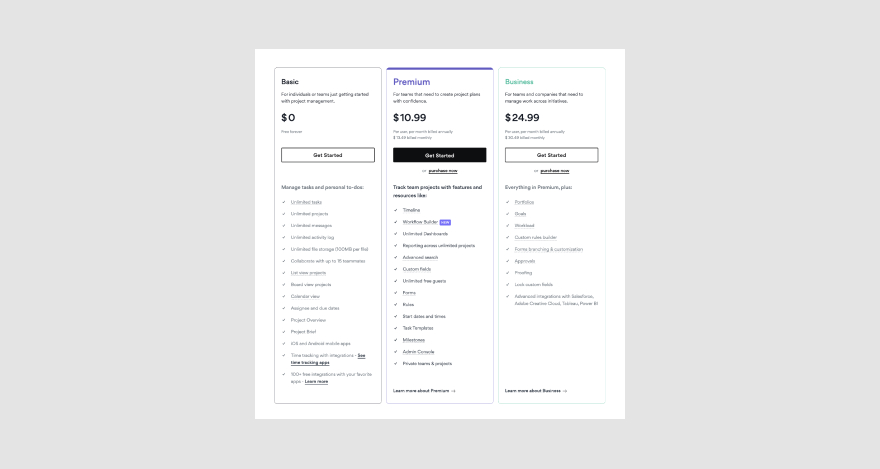
PM tool #2: Trello
Trello is a Kanban-style task-management tool. It helps teams organize tasks visually following a board-based model.
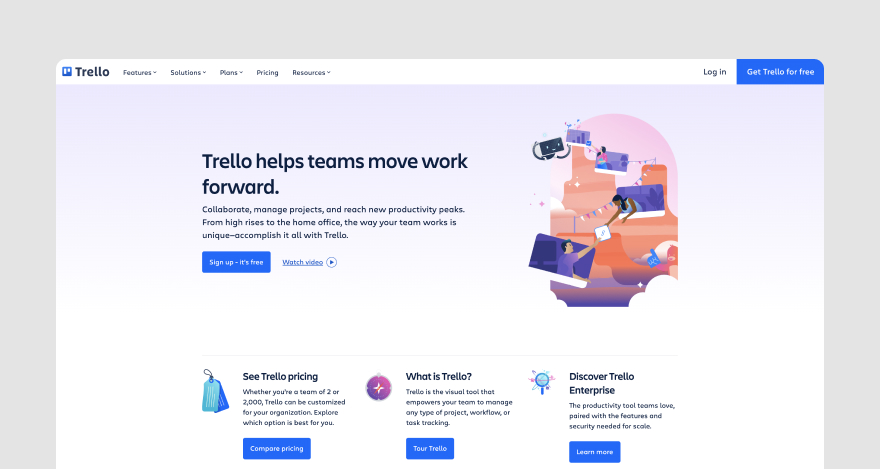
With Trello, you can create column-like lists for each step in your workflow. You can then add cards for tasks and move them across boards according to their progress.
How does it streamline collaboration?
Trello enables teammates to work together on content. The platform allows employees to edit cards, boards, and lists as they see fit.
With this ability, team members can constantly improve their workflows and equally participate in the content-creation process.
Features
Trello’s features include:
- Customizable templates for a wide array of projects (e.g., employee manual, daily task management, weekly meeting, etc.)
- Workflow automation
- Wide range of project views (e.g., task calendar, dashboard, map, etc.)
- Integrations with Jira, Marker, Slack, Gmail, etc.
Pricing
Trello is available for free. Its free plan covers the platform’s core functionalities and is more suitable for small teams and freelancers.
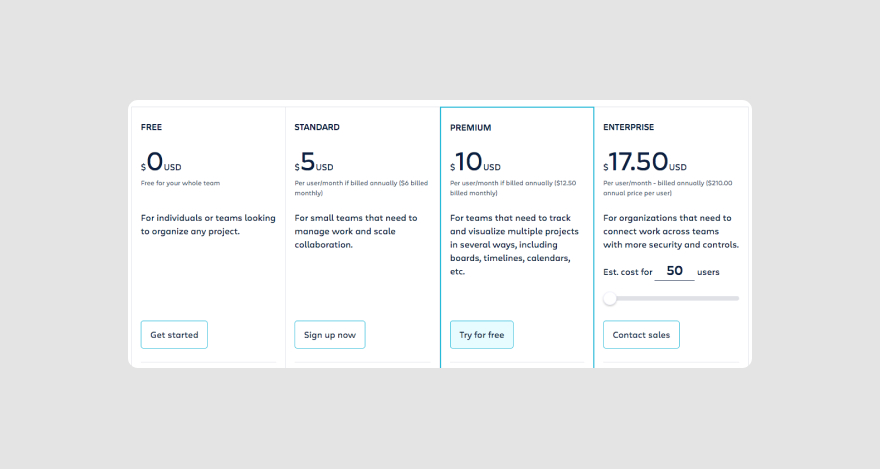
The paid plans range from $5 to $17.50 per user per month.
PM tool #3: Wrike
Wrike is project management software that helps teams manage resources, track time, collaborate, and coordinate projects with ease.
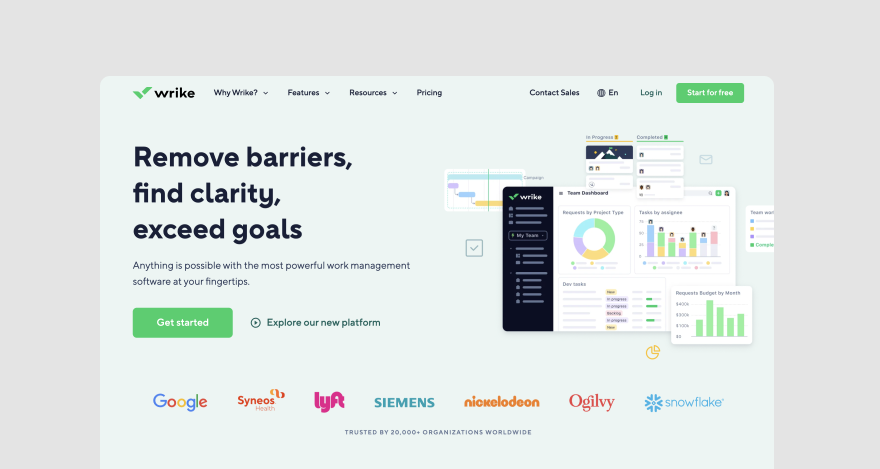
How does it streamline collaboration?
Wrike’s tool for cross-tagging makes online collaboration easier by maximizing the visibility teams have over projects. This feature adds more context, giving team members a clear view of where their work fits in the big picture.
For example, users can use cross-tagging to create the same tasks (without duplicating them) in different work streams.
Features
The most relevant features offered by Wrike include:
- Proofing tools for reviewing creative work
- Gantt charts that document project progress and dependencies
- Integrations with apps like Facebook Ads, YouTube, Salesforce, Dropbox, Tableau, Microsoft Teams, etc.
- Workflow automation
- Resource-planning capabilities
- Time tracking
Pricing
Wrike is offered across three pricing tiers ranging from $9.80 to $24.80 per user per month.
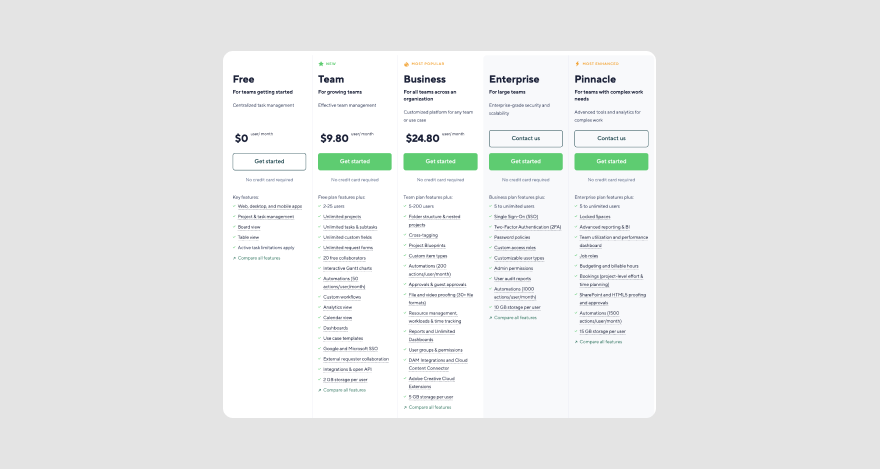
A free version is available.
PM tool #4: ClickUp
ClickUp is a cloud-based collaboration and PM platform with tools for task assignment, collaboration, and communication.
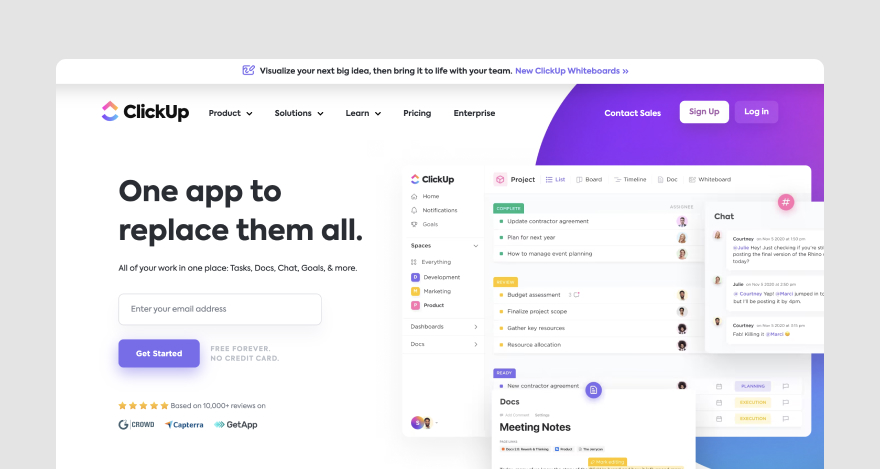
With ClickUp, users can plan projects, build workflows, manage development sprints, keep track of their productivity, and more.
How does it streamline collaboration?
ClickUp features a whiteboarding tool explicitly developed to streamline remote team collaboration visually.
With ClickUp’s whiteboards, users can brainstorm, share ideas, add notes, provide feedback, and work together on a digital canvas.
Features
ClickUp is equipped with features like:
- Task automation
- Checklists
- Templates for team use cases, checklists, tasks, docs, etc.
- Real-time reporting
- Milestones and goals
- Task estimates and time tracking
Pricing
ClickUp’s pricing structure features a free version and four paid plans ranging from $5 to $19 per member per month.
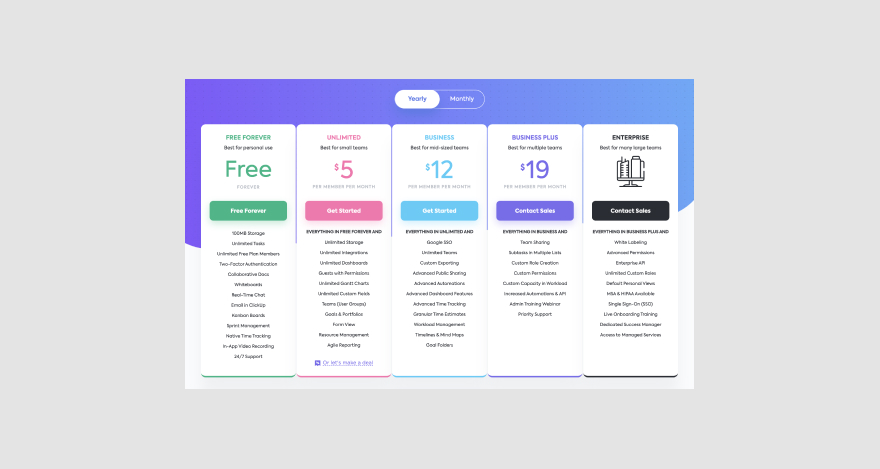
***
After you complete projects and get them approved, you can free up some space or clear the clutter on your PM tool.
You can transfer your docs to a cloud storage service that keeps your project files safe while making them accessible to your team.
2 online collaboration platforms for file sharing and storage
Databases, projects, contracts, and team-building photos — all need a safe home.
Here are two of the most popular cloud storage solutions you can use to store your data securely.
File-sharing tool #1: Google Drive
Google Drive is a file storage and collaboration service provided by Google. With Google Drive, users can store and organize files in folders they can access from any device.
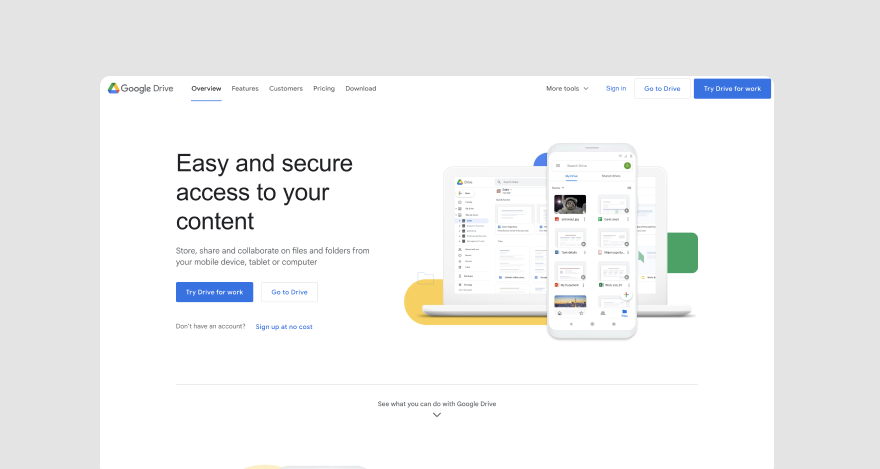
Google Drive seamlessly integrates with all the tools in G Suite (e.g., Google Docs, Sheets, Slides, etc.). Businesses can effortlessly create and manage all their documentation without leaving your Google Workspace.
How does it streamline collaboration?
The files stored on Google Drive can be shared with coworkers via links and email invitations. This makes file-sharing faster and eliminates the need to download and send files using additional tools.
Plus, users can use the collaborative tools in Google Workspace to work together on projects that are stored on Drive.
Features
With Google Drive, users can:
- Store, organize, share, and collaborate on files
- Upload Microsoft Office files and automatically convert them to viewable, editable online docs
- Establish seamless integrations with Adobe, Autodesk, DocuSign, SalesForce, Slack, etc.
Pricing
The pricing of Google Drive for businesses starts at $12 per user per month (price shown in Euros below).
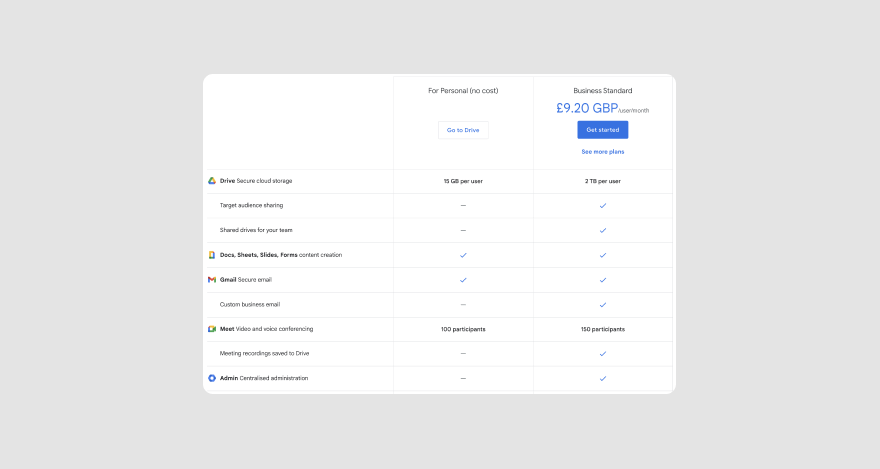
File-sharing tool #2: Dropbox
Dropbox is a file-hosting service that allows you to store, share, and sync files across connected devices.
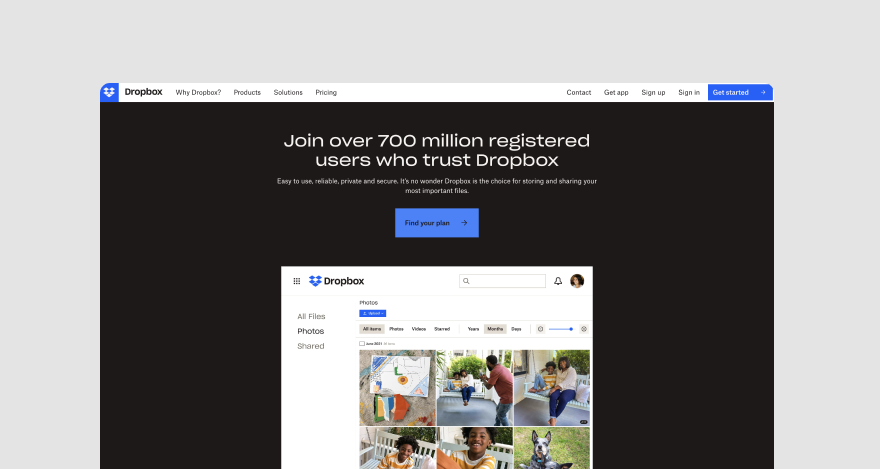
How does it streamline collaboration?
With Dropbox, teams can easily exchange files and collaborate on content in real-time. It’s especially helpful when you transfer a large file email won’t support.
Features
Dropbox enables users to:
- Share files via email invitation or links
- Scan documents with the Dropbox mobile app
- Automate uploads to a specific folder (automatically save files as PDFs, unzip files, tag files, etc.)
Pricing
Dropbox’s pricing for business use starts at $16.58 per month for one user. For teams, pricing ranges from $15 to $24 per user per month.
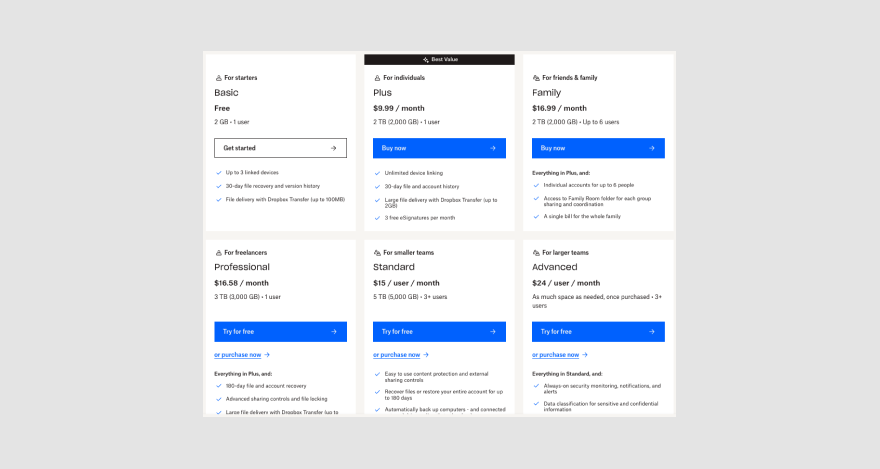
***
To make your stack of online collaboration tools more powerful, you must find a communication method that best suits your team.
4 remote collaboration tools for communication and video conferencing
Although you generally want to avoid feeling like you’re at a music festival during your workday, don’t dismiss the idea of synchronous communication entirely.
It’s important to have some real-time discussions with your team whenever you want to catch up, approach sensitive issues, or have a virtual lunch together.
The right amount of synchronous communication gives remote work a perfect sunny day picnic-like vibe. You have time and space to reflect and be creative while also engaging in productive conversations with your teammates.
We found four remote communication tools to help you cultivate that balanced environment.
Communication tool #1: Slack
Slack is an instant messaging app that keeps remote teams connected and informed on company updates.
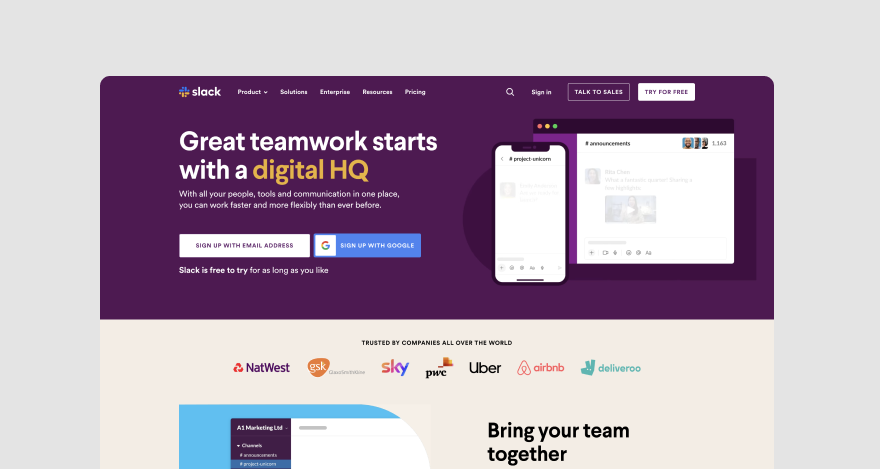
The tool supports both one-on-one chats and group discussions. It also offers a searchable conversation history to make information readily available for all employees.
How does it streamline collaboration?
By helping team members connect and discuss projects over video and voice calls or text messages, Slack makes internal communication effective.
With team members readily available to answer questions, give updates, offer helpful advice, and clarify vague instructions, individuals can collaborate better.
Features
Slack supports the following features:
- Voice, video, and text messaging
- Collaboration with teams outside the company
- Channels for focusing communications on specific topics
- Voice and video conferencing
Pricing
Slack’s pricing ranges from $7.25 to $12.50 per month.
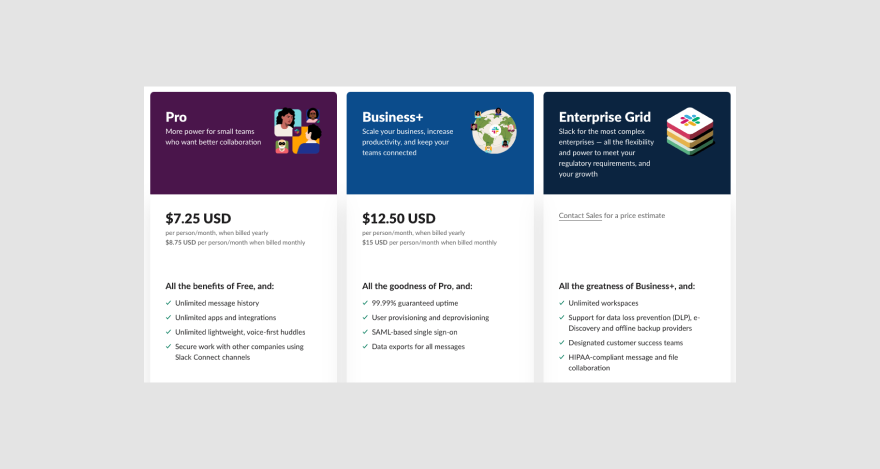
A free version is available.
Communication tool #2: Zoom
Zoom is a video conferencing tool that helps users organize and host meetings, webinars, and online events.
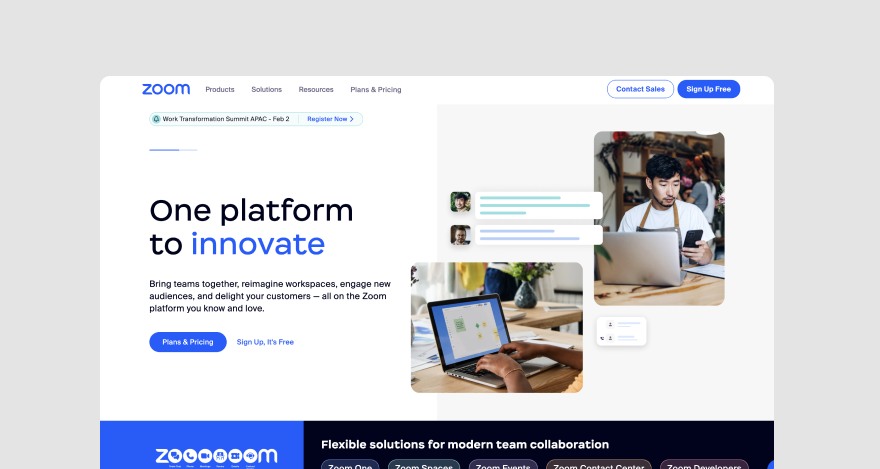
How does it streamline collaboration?
In addition to its better-known communication features, Zoom is equipped with a collaborative whiteboard where team members can plan, learn, and share ideas together.
Features
Zoom’s features include:
- Whiteboarding
- Team chat
- Virtual meetings
Pricing
Zoom’s pricing tiers for businesses range from $199.90 to $250 per year per user.
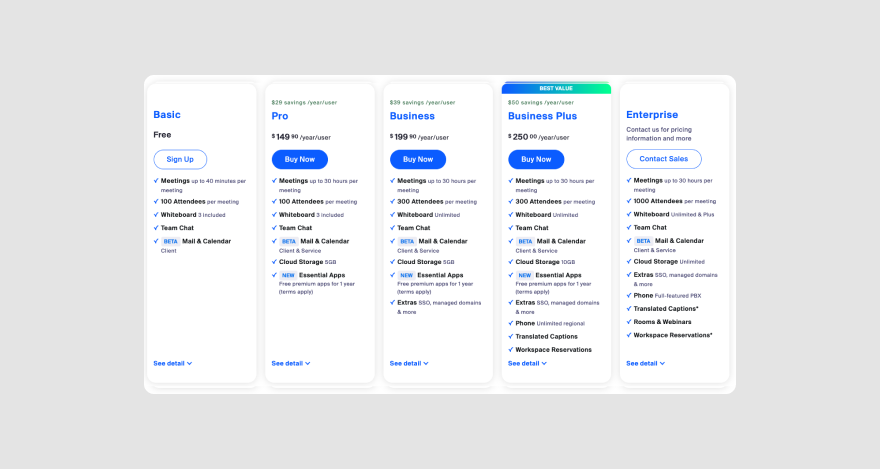
Communication tool #3: Microsoft Teams
Microsoft Teams is a group-chat software solution developed for personal and business use.
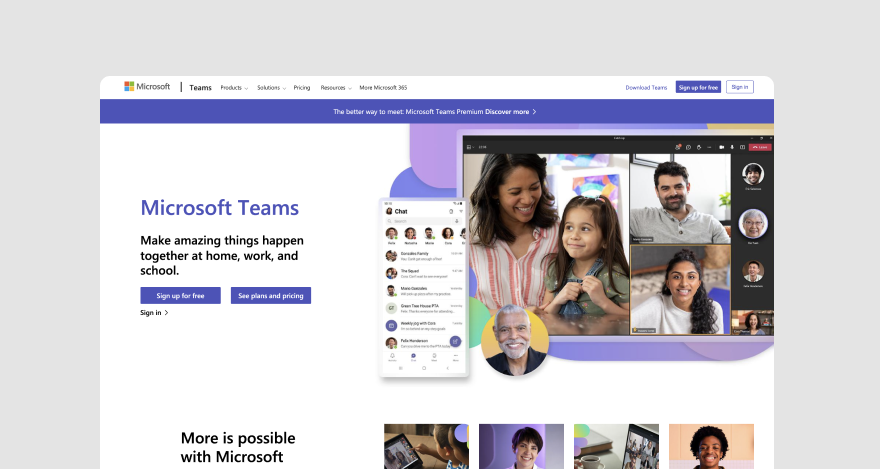
It helps teams stay connected with one-on-one meetings or group calls with high-quality audio and video.
How does it streamline collaboration?
Microsoft Teams enables teams not only to communicate more efficiently but also to share, store, and collaborate on files.
Features
Teams offers users the ability to:
- Host group meetings
- Have one-on-one calls
- Chat with team members and clients
- Create polls and tasks
- Store files in the cloud
Pricing
The pricing for Microsoft Teams for business use starts at $6 per user per month.
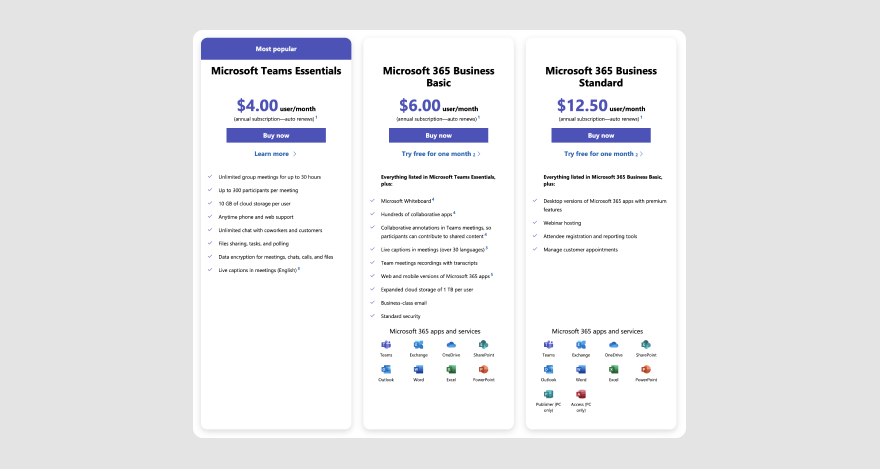
Communication tool #4: Flock
Flock is a team communication and online collaboration platform with messaging and project management tools.
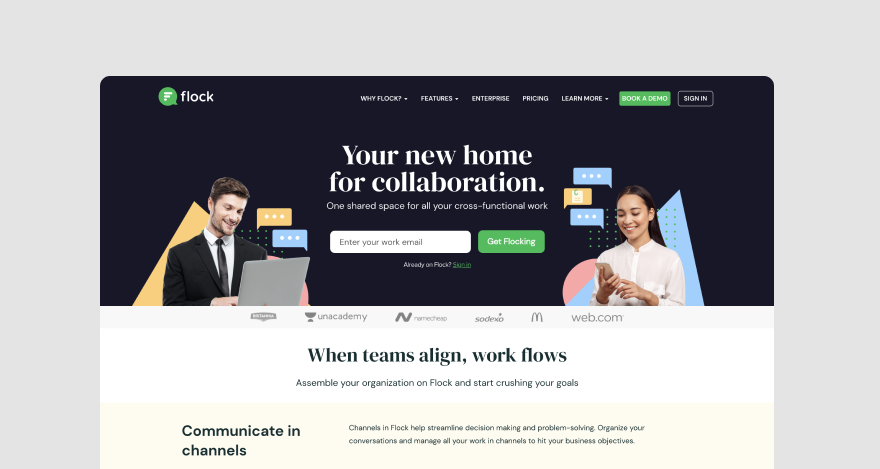
How does it streamline collaboration?
Flock’s Team Messenger features empower teams to make decisions faster and solve problems more efficiently within topic-specific channels.
Features
Flock’s features include:
- Video conferencing
- File sharing
- To-do lists
- Note-taking
- Reminders
Pricing
The pricing for Flock starts at $4.50 per user per month.
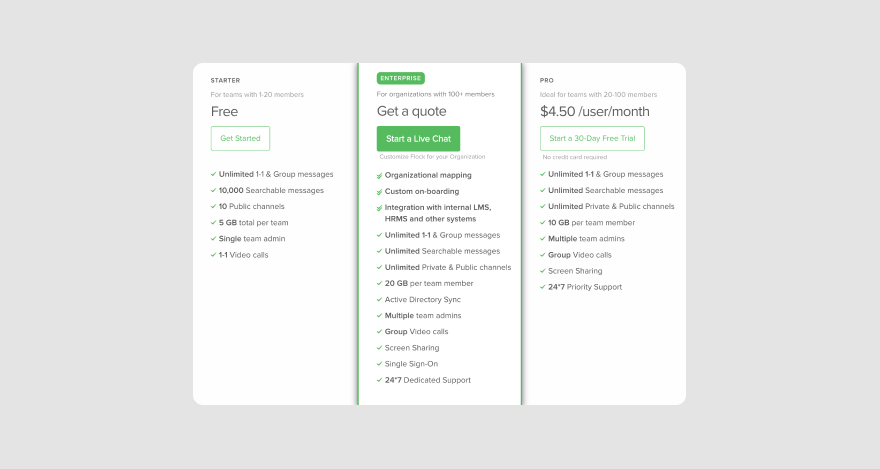
A free version is available as well.
***
Your collaboration tech stack is almost complete. The only thing missing from our creative team starter pack is a tool you can use to collaborate with your team on content creation.
3 content collaboration software products for co-creation
Co-creation can lead to breakthroughs and innovative ideas.💡 That’s why we thought it would be a good idea for our list to feature three co-creation tools for designers and other content creators.
With these tools, creatives can join forces and overcome any creative blocks.
Content collaboration Tool #1: Canva
Canva is an online graphic design platform that makes visual content easy to create, share, and review. And you don’t need to be a designer to use it!
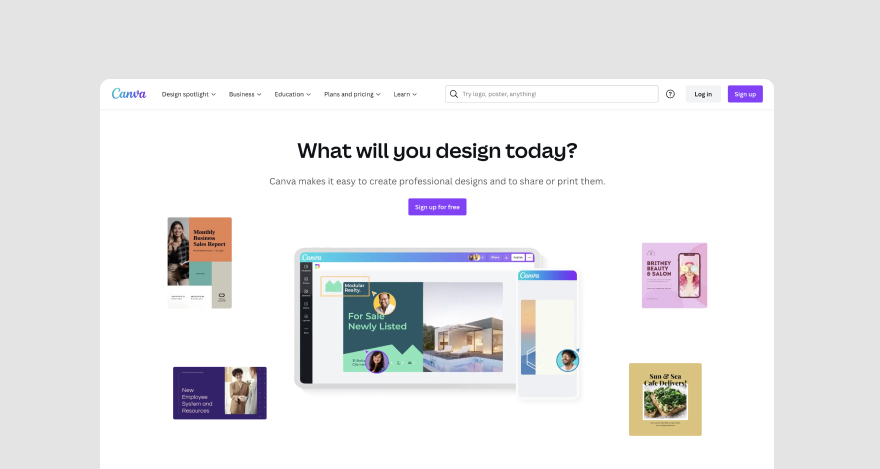
With Canva, users can create designs from scratch or speed up the process by using ready-made templates for a wide range of content formats that include:
- Social media posts
- Presentations
- Posters
- Videos
- Logos
- Reports
How does it streamline collaboration?
Canva streamlines collaboration by enabling creatives to work together on content simultaneously.
Plus, Canva users can share content via link and pin contextual comments with feedback on specific elements.
Features
With Canva, users can:
- Add graphic, photo, and video elements to designs
- Create and edit videos
- Remove the background from photos
- Create animations
- Schedule social media posts
Pricing
Canvas premium pricing tiers range from $119.99 to $149.90.
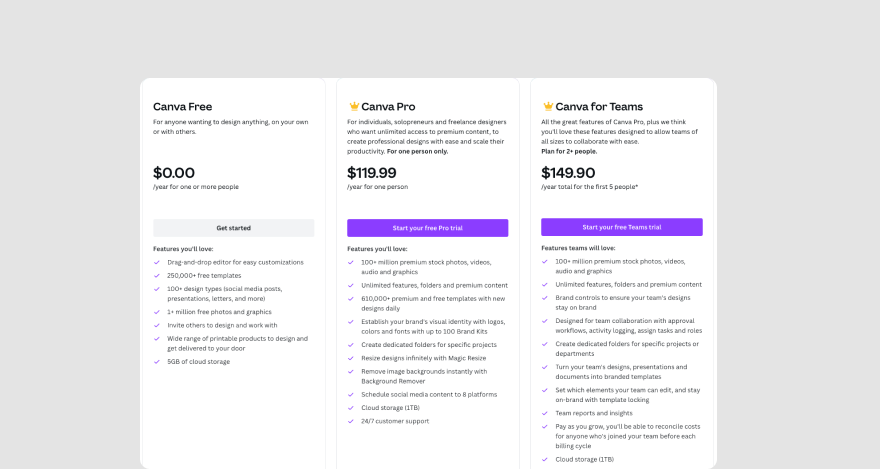
A free version covering the platform’s core functionality is available.
Content collaboration tool #2: Figma
Figma is a collaborative web app for designers. It’s the virtual place where designers gather to work together on user interface (UI) projects.

With Figma, users can create wireframes, user flows, prototypes, and other designs for the web.
How does it streamline collaboration?
Figma enables designers to edit designs together in real time, share links to files, and collect contextual feedback from team members.
Features
Relevant features offered by Figma include:
- Design tools
- Co-design
- Live prototyping
- Developer handoff
- Whiteboarding
Pricing
Figma’s pricing for design and prototyping ranges from $12 to $75 per editor per month.
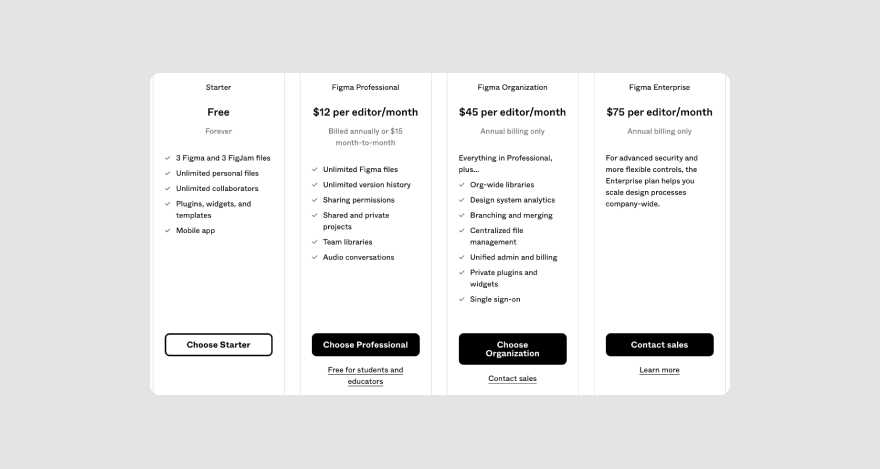
The pricing for Figma’s whiteboarding tool, FigJam, starts from $3 per editor per month.
Content collaboration tool #3: Google Docs
Google Docs is an online word-processing tool. It’s similar to Microsoft Word, only Google Docs is super collaborative.
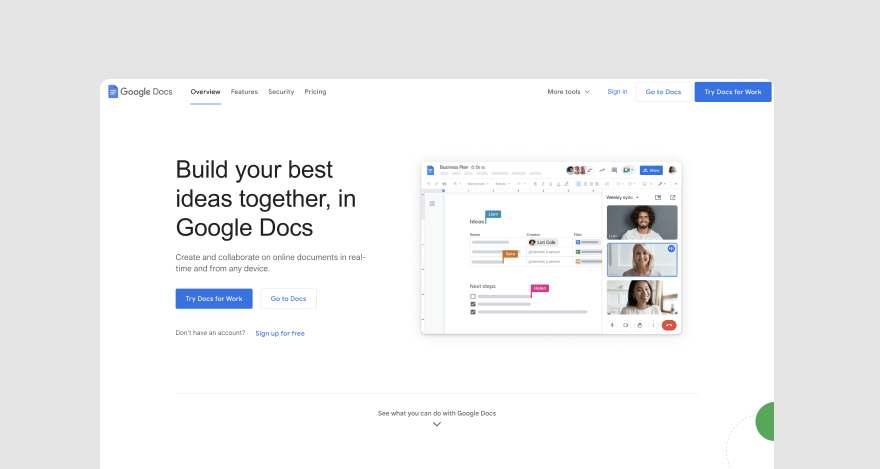
With Google Docs, you can create, edit, and proof text documents right from your browser. You can even access documents when you’re offline, which is great when you’re on the go.
How does it streamline collaboration?
Google Docs can help content writers brainstorm and complete tasks together. Plus, the tool makes content reviews easier with its features for content suggestions and contextual comments, bringing writers and reviewers onto the same page (literally).
Features
Google Docs supports features such as:
- Text editing and formatting
- Link-enabled sharing
- Table templates
- Page numbers
- Table of contents
Pricing
Google Docs is free to use.
***
Our list has come to an end. Hopefully, you have a better idea of what you need to make collaboration smoother within your team.
If you’re not sure which tools to go with, we have some tips for you below. 😉
5 tips for choosing the best online collaboration tools for creative teams
Before you go any further on your collaboration tools journey, follow these tips before making a purchase decision.
Tip #1: Prioritize your needs over nice-to-have features
Complex tools can be alluring, but they’re much more effective when your team actually needs all the features they offer.
Of course, the simplest tool won’t do. It probably won’t accommodate your growing needs as you scale your business.
At the same time, you don’t need to invest in a spaceship if you only need to drive around the city for the foreseeable future.
So, avoid wasting money on nice-to-have features. Instead, try to find the most fairly-priced solution that can patch your current needs and offers you room to grow.
Tip #2: Look for an intuitive interface and a close-to-zero learning curve
At the same time, avoid investing in tools that look and feel like a spaceship but only do what cars do.
Basically, you should avoid counterintuitive interfaces and platforms that are hard to learn.
What’s the point in spending money on tech that disrupts your employees’ workflows and takes forever to master?
Instead, look for tools with zero (or close to it) learning curves.
Tip #3: Ensure your tool integrates smoothly with your tech stack
Online collaboration is fragile. If you add incompatible tools to your stack, chances are you’ll damage your team’s workflow.
Overall, a solution that cannot be integrated into your existing tech infrastructure will only create obstacles. Avoid this if you can.
Tip #4: Go for cloud-based instead of on-premises software
Most cloud-based platforms don’t require special hardware specifications. Your team will not have to update their equipment to use any newly implemented technology.
Cloud tools make collaboration and file sharing more effortless than on-premises software.
Tip #5: Test it out!
This one’s a given: test things before making any workflow-related decision. Sign up for free demos and trials to see the tool’s capabilities.
You can also ask some of your teammates to test the solution to see how it helps you collaborate in real-life scenarios.
You’d be surprised how many platforms look good only on paper.
Not ours, though. 😋 MarkUp.io not only promises but delivers.
Streamline your online collaboration with the right tools
If you’re ready to part ways with the crabs and re-join your teammates, we have just the thing to get you started.
Make feedback contextual and turn reviews into collaborative bliss right this moment.
Sign up for the free 30-day trial with MarkUp.io!
Frequently asked questions (FAQs)
Q1. What are online collaboration tools useful for?
Online collaboration tools help distributed teams to:
- Better manage resources
- Boost productivity
- Improve communication
- Share files easily
- Collect and provide feedback on documentation
Q2. What are some types of collaboration tools?
The most popular types of collaboration tools include:
- Visual-feedback tools
- Project-management tools
- File-sharing and cloud storage services
- Video-conferencing and communication tools
- Collaborative design tools

