Are you a remote video editor struggling to keep up with the fast-paced world of video production and modern technology?
My, my, my.
It must be hard for you out there, all by yourself…
Actually, wait.
We were saving that one for the developers-turned-astronauts group.
You’re not alone, not even remotely. (Well, maybe a little bit, since you work remotely).
But our concern still resonated with you – we get it.
With so many new tools, software, and platforms hitting the market daily, it can be difficult to keep up.
(For you and, you know, everybody else like you.)
That’s why, in this article, we’ll address some of the biggest challenges facing remote video editors today. Ready?
Let’s begin.
Table of contents
- Improve information security
- Tackle the file size and transfer speed problem
- Resolve file-type conflicts
- Upgrade your remote collaboration processes
#1: Improve information security
With the rise of remote work, there are more digital threats out there than ever before. And as a remote video editor, one of the biggest challenges you face is keeping your work safe and secure.
With more sensitive information being shared in the digital space than ever, the prospect of making it big has enticed hackers to create ever-smarter programs aimed at stealing and disrupting data.
But it’s not just about threats like intellectual property theft or espionage. You also need to watch out for internal errors that can lead to lost files or overwritten versions. When those happen, they can be a real headache and cost you a lot of time and money.
Here are a few tips on how to improve information security as a remote video editor:
Use a VPN
A Virtual Private Network (VPN) is a service that provides a secure connection between a computing device and a computer network or between two networks.
Sounds dreamy. But how will it help you keep your work safe?
When you use a VPN, all traffic between your computer and the VPN server is encrypted, which means no one can eavesdrop on your work. This is super important if you’re working on sensitive stuff you don’t want anyone else to see.
A VPN can do more than just keep your work safe and secure. It can also help you bypass pesky restrictions placed on your internet connection.
Let’s say your client is in a country that blocks certain websites. With a VPN, that’s not a problem! You can use it to access those sites and get the job done.
Plus, a VPN can even improve your internet speeds by connecting you to a server with a better connection. This is especially helpful when working with large files or streaming video.
Only communicate through HTTPS
Hypertext Transfer Protocol Secure (HTTPS) is the secure version of HTTP, which transmits data between a web browser and a server.
The main difference?
HTTPS uses encryption to increase the security of data transfer. 💪
This means that when you communicate with your clients through HTTPS only, all data passing between you and your client is encrypted and secure. So, when you communicate with your clients through HTTPS, all data passing between you and your client is encrypted. This means you don’t have to worry about breaches or hackers getting their hands on your stuff.
Think of it this way–it’s like having your private security guard for your data.
To set up HTTPS communication for your video editing business, use services that offer end-to-end encryption, like WhatsApp, Zoom, or Wire, for all conversations. Or, use a VPN to encrypt all of your traffic.
It’s always a good idea to talk to your clients about online security and why you’re taking extra steps to protect their work. They’ll appreciate the effort and be more likely to trust you with their sensitive material!
Use encrypted drives for storage
If you want to keep your files safe and secure, one of the best things you can do is encrypt them. This means that even if someone gets into your account, they won’t be able to see or use your files.
Encrypted drives are super secure because only people with the right key or password can read the data. This keeps unauthorized people from accessing your stuff.
Proton Drive, Dropbox, Google Photos, and iCloud are all examples of cloud storage solutions that use encryption to protect your data in the cloud and keep it safe from hackers and other online threats.
One of the best things about these services is that you can store your files online and access them from anywhere with an internet connection.
They also offer features like versioning and file sharing, which make collaboration a breeze.
Back up files religiously (also on encrypted drives)
If you’ve ever lost access to your files and had no way of getting them back, then you know how devastating it can be.
The problem is that you never know when your computer might crash or you might accidentally delete something important from that folder called “Version 50301.”
By backing up your files regularly – and encrypting your backups for extra security – you can ensure that you always have a copy of everything you need.
To do this, store your backups on an encrypted hard drive. This way, even if a hacker manages to access your computer, they won’t be able to read your files.
But, you might wonder, won’t all these things slow down your file sharing even more? How are you supposed to transfer your footage on so many devices when it’s a full-time job?
You’ll be happy to know this problem can be easily resolved–by adjusting the size.
#2: Reduce the size of your files for faster transfers
Another huge challenge remote video editors face today is the time it takes to transfer files between workstations.
This can be a real pain. Especially when you’re on a tight deadline…
The problem is that file sizes are getting larger, which translates to long download and upload times that eat up editing time and hinder workflows.
Fortunately, there are a few ways to tackle this problem.
Replace raw footage with proxy files
Video proxies are lower-quality (and therefore smaller) versions of your original, high-quality video files with after effects.
Raw footage files can be replaced with proxies during post-production for more efficient and faster video editing and rendering. The smaller size of ProRes files makes them load faster and easier to edit.
Plus, editors with average-performance editing hardware can work better and faster with these programs, even on hardware with insufficient processing power.
Accelerate file transfer with UDPs
If you’re looking for a faster and more secure way to transfer files, UDP might be just what you need. This high-performance network protocol offers significant speed and security advantages over traditional protocols like TCP. That means you can transfer files much faster than ever before.
One of the best things about UDP is that it allows you to bypass internet protocols that throttle transfer speeds. So, you can upload files at the absolute maximum speed your internet service provider allows.
And since UDP uses stronger encryption methods to protect data in transit, you can rest assured that your files are safe and sound.
There is one downside, though. Most UDP services are expensive, complicated to use, and require experts to install. Plus, they tend to consume pretty much all bandwidth, which can be a real pain. But if you’re willing to put in the effort, the benefits of UDP are worth it!
Use accelerated cloud solutions
Accelerated cloud solutions are less expensive than UDP and function similarly to traditional cloud transfer services (think WeTranser) but can handle larger files, such as uncompressed video files.
When choosing an accelerated cloud solution, make sure the solution you choose is compatible with the software you’re using.
And it seems obvious, but you should also consider your project’s specific needs.
Let’s say you’re working with a 4K video. You’ll need editing solutions that can provide the processing power needed to transcode and render such large files.
#3: Resolve file-type conflicts
As a remote video editor, you’ve probably run into the frustrating problem of file-type conflicts. This can happen when you receive files in a different format than you’re used to working with.
It’s like trying to fit a square peg into a round hole–it just doesn’t work!
The fun doesn’t stop there. 🙄 Sharing files between team members can be a real nightmare when dealing with different operating systems like Windows and macOS.
But don’t worry–there are a few ways to resolve these pesky file-type conflicts. One option is to ask the other person to send you the files in a format you can work with.
But if they refuse (rude!), there are other things you can try. Here are a few suggestions that might just save the day:
Invest in HFS+ software for Windows
If you’re a Windows user who needs to access files formatted under macOS, there’s good news: HFS+ software can help you read or write those files. Several different programs are available, each with its features and benefits.
Some of the most popular programs include:
Apple Final Cut Pro X: A professional video editing program used by many top creative teams, filmmakers, and content creators.
It offers lots of features, including 4K support, 360-degree video editing, and advanced color correction tools. It’s a bit pricey, but it’s worth the investment if you take your editing projects seriously (which we know you do).
Adobe Premiere Pro CC: Another popular video editing program used by professionals and hobbyists alike.
Premiere Pro offers a similar range of features to Final Cut Pro X, but it’s slightly cheaper. If you’re looking for a good all-around HFS+ software program, Premiere Pro is a great option.
DaVinci Resolve: A powerful video content editing program often used by videographers and Hollywood film editors.
DaVinci Resolve has an impressive set of features, including multi-camera editing, 3D titling, and advanced color correction tools. It’s also one of the more expensive HFS+ software programs on the market.
Save final versions in universally recognized file formats
When sharing finished files with clients who use different operating systems than you, it’s important to use file formats that everyone can read.
The most common file formats for video are .mp4, .avi, .mov, and .wmv (Apple users can view them if they download Windows Media Player for Apple). Not sure which file format to use? Ask your client for their preference.
And speaking of collaboration, there is something else to consider…
#4: Upgrade your remote collaboration processes
Have you tried sharing video edits using a third-party screen-sharing program like Zoom? If you have, you know that lag can be a real pain in the you-know-what.
Depending on internet speeds, delays can seriously affect the quality and speed of the images each participant sees.
Turning your presentation into a slo-mo movie.
Not exactly ideal, is it?
Note-taking is another problem. It can be difficult to view timecodes, there are usually no seamless ways to take notes on specific frames, and most third-party platforms aren’t designed for video editing collaboration.
All of these issues can add up to major frustration, especially when you’re trying to make changes to a video and need to know right away if they’re effective.
Fortunately, there’s a solution to this frustrating problem. With the right tools, you can take notes and provide timely feedback on video projects, even when working with remote teams.
Use MarkUp.io for frame-accurate, immediate feedback
MarkUp.io is a visual annotation tool that allows remote video editors (just like you! ☺️) to get immediate feedback on your edits.
With MarkUp.io, you can share your video with others and receive frame-accurate comments on your media files in real time.
To pin comments to your video on MarkUp.io, other team members, clients, or reviewers just have to click anywhere on the screen.
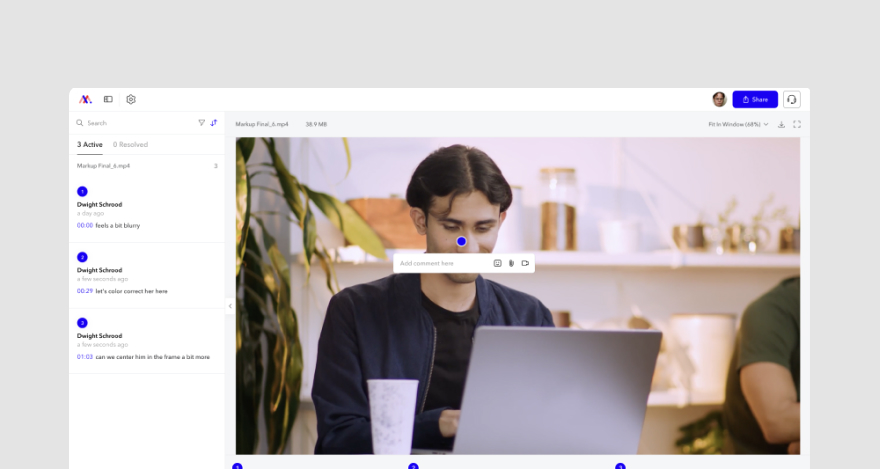
The video stops at the exact frame they clicked on, and a comment box pops up where they can write their remarks!
Since this is a real-time commenting feature, you can keep your MarkUp tab open and see the comments as they come in!
No more wasting time waiting for people to respond to your email about edits in the morning (maybe?). 🤞
Introduce them to MarkUp.io and sort this one out, too!
Better remote video editing workflow starting today
Creating a rough editing timeline and gathering all the materials you need beforehand – hardware, software, and inspirational quotes hanging in your home office – are only half the battle for an efficient workflow.
The other half is making sure your clients or team members are responsive, collaborative, and… see your messages on time!
To keep communication channels open, to make sure everyone is on the same page, and to avoid misunderstandings later, consider MarkUp.io.
You’ll work better, they’ll get their video faster, and everyone’s dogs will go for a long walk much sooner! Revolutionize your video editing collaboration starting today.

