Your post-production team has been burning the midnight oil, tweaking the final cut of a video project for weeks, making sure every detail is perfect.
You’re so close, you can almost taste it!
After checking your project management software, the next thing on the agenda is sharing the cut for client review.
You try to send it via email, but you sorta already know that that’s not a great idea.
You’d both have to write out timecodes, take screenshots, and try to piece together feedback across long email threads. It’s a hassle. 😫
But y’know what can make the video review-and-approval process efficient and seamless?
Using collaboration software like MarkUp.io to share videos and request reviews with ease!
Curious about how to wield this magic tool?
Well, hold those horses, we’ll get there. First, let’s show you who needs to be involved in this process.
Table of contents
- Who is involved in the review and approval process?
- Review and approve video content in 4 simple steps
- Top 4 video review software
Who is involved in the review-and-approval process?
Streamlining the video review process starts with deciding who gets to view and suggest changes to the content.
And why does this matter?
Well, because it helps you and your team stay clear over who has overall responsibility for approvals.
It also ensures:
- The video finds its way to the right audience.
- There’s no miscommunication or misunderstanding.
- The project stays on schedule as there’ll be less back-and-forth.
- No risk of a clash of opinions on feedback.
…And you’ll steer clear of breaching any privacy agreement with your clients.
Now, who gets a seat at the review table can vary, depending on how complex your video project is. Here are the usual suspects:
- The clients: They’re the primary stakeholders that have the final say in the project. They’re also in charge of reviewing the video at every stage.
- The video production team: This includes the director, cinematographer, or editor. Basically, anyone responsible for reviewing the technical quality of the video. You want them in your corner to ensure the creative vision of the project lines up with the client’s guidelines.
- The marketing team: You’ll need the marketing team on board if the product is part of a possible marketing campaign. They’ll review the video to make sure it hits the right notes for your client’s audience.
Now that you’ve got the lowdown on who to request reviews from, it’s time to get this show on the road! 🥳
Review and approve video content in 4 simple steps
Imagine gliding through the video-approval process seamlessly, hand in hand with your reviewer. Sounds dreamy, right? Well, with MarkUp.io, that dream becomes reality. 🌈
You can say goodbye to wrestling with huge video files or attaching a trillion screenshots for context.
Just follow the steps we’ve outlined below.
Step #1: Sign up with MarkUp.io
If you don’t have an account with MarkUp.io yet, you can sign up for free! Yup, you read that right, you can get started with MarkUp.io at no cost.
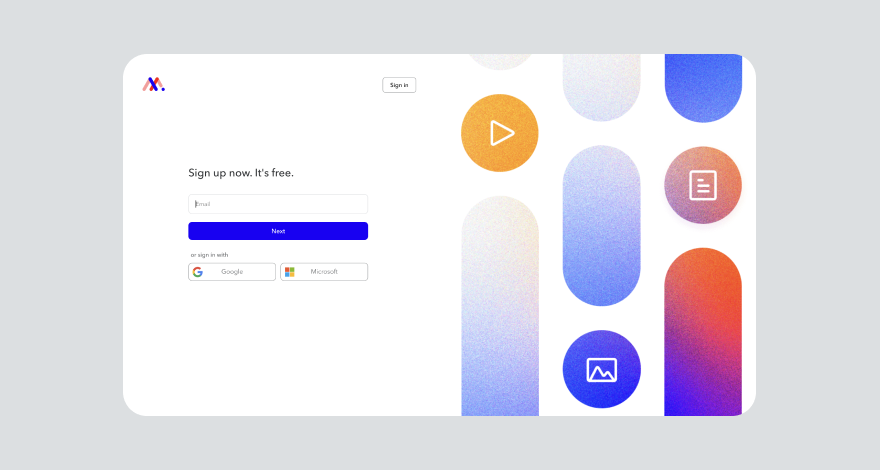
All you need is a working email address and a password, and voila.
But if you’re signed in to Gmail or Microsoft on your browser already, you can simply sign in using your accounts.
Author’s note: MarkUp.io’s free plan comes with limited features. To get the best value from our platform, you can opt for the Pro version. 😉
Step #2: Upload video files to MarkUp.io
After signing up or logging in to MarkUp.io, your Dashboard is the next page you’ll see.
From there, click Upload at the top right of the page to start putting your video files on the platform.
A new window will pop up, letting you browse your device for the video file you want to upload. Alternatively, you can just drag and drop the video directly in MarkUp.io.
After uploading the video, it’ll convert to a Video MarkUp, primed and ready for sharing and reviewing by your stakeholders.
Author’s Note: BTW, MarkUp.io allows you to upload various formats, such as MP4, AVI, MOV, WMV, and many more!
Step #3: Share Video MarkUps with stakeholders
Now it’s time to share the video with reviewers.
Giving access permission to collaborators is super easy on MarkUp.io.
All you need to do is hover your mouse over the Video MarkUp you’ve just created and click Share.
After that, you’ll see a new window pop up. From there, you can enter stakeholders’ emails or manually share the unique link with them.
Alternatively, you can share the content after opening the Video MarkUp. Just click Share at the top right corner, follow the on-screen instructions, and you’re good to go.
With the video now available to reviewers, they can give feedback with ease by annotating the video.
Step #4: Start annotating
Alright, folks! It’s time to share that video with your reviewers. To do this, start by playing the Video MarkUp and click anywhere on the video to leave comments.
When a comment box pops up, that’s your cue to add your feedback.
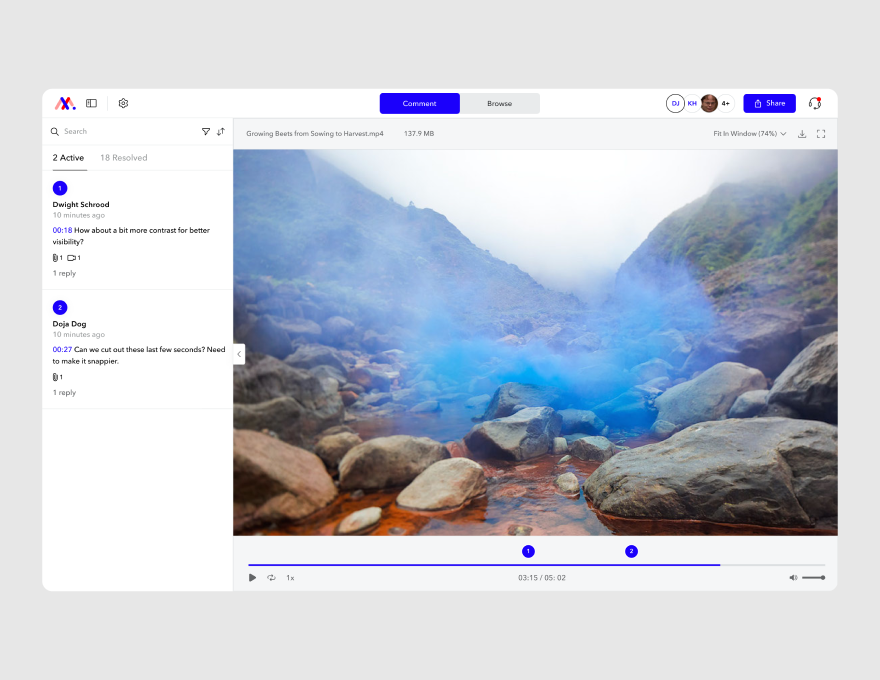
Simply write your comments in the box, add emojis for a personal touch, attach additional files for context, or even edit your comments.
When you’re done, click Post for the comment to go live and appear in the Active tab.
The cherry on top? Reviewers don’t need a long webinar to learn how to annotate on MarkUp.io. It’s just click and comment.
Once you’ve implemented your reviewers’ feedback, their comments are moved to the Resolved tab. This way, you can keep track of the entire feedback process in real-time.
If you’re a bit unclear on any comment, click on it to reply and ask for clarification.
And just like that, you’ve streamlined the video review-and-approval process!
No hiccups, no hold-ups, and not a single fuss.
Curious about what other video collaboration tools can you use to request video reviews? Let’s take a look at a few in the next section.
Top 4 video review software
With a whole bunch of video annotation tools out there, these four have proven themselves to be the cream of the crop.
*inserts hero-entrance-themed sound*
The first video review software on our list is none other than … 🥁…MarkUp.io.
MarkUp.io
You already know a few things about MarkUp.io from the tutorial above. But, here’s some more detailed info:
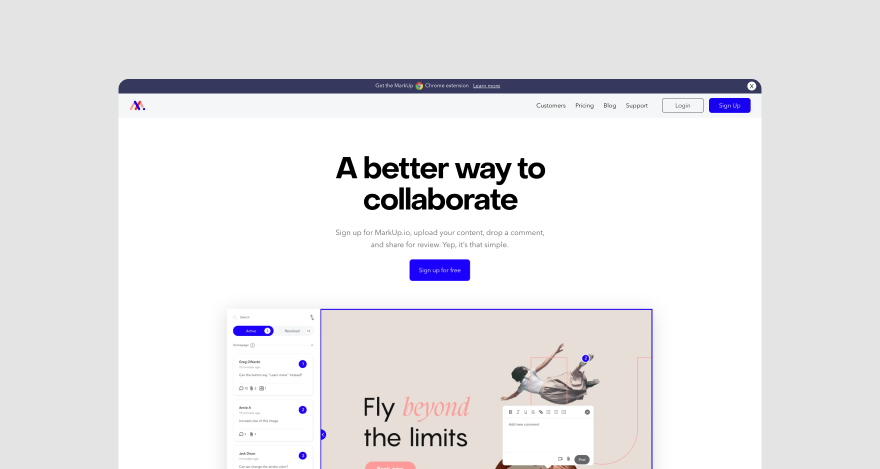
MarkUp.io is a superhero collaboration tool built for creative teams and digital professionals to centralize their feedback in one single place.
More specifically, it takes the headache out of how you request and collect contextual feedback from stakeholders.
Remember the old way of doing things? Zipping video files, attaching them to emails, and adding descriptions before hitting send?
Then, your reviewers would have to unzip the videos and snap screenshots to share their feedback.
It was just an endless feedback loop.
But with MarkUp.io, you can say sayonara to all that frustration. This digital platform makes reviewing different file types, including videos, a walk in the park.
Just follow three steps, and amp up your review-and-approval process:
- Sign up or sign in.
- Upload the video to be reviewed.
- Share with stakeholders.
And, with our Loom integration, reviewers can record videos of their screen to explain their comments with even more context.
Easy peasy, right?
MarkUp.io also has a video scrubbing feature allowing you to quickly jump through a video one frame at a time to find the exact spot that needs feedback.
So put simply, if you’re on the hunt for software that’ll help streamline your feedback process, MarkUp.io has you covered.
But if your team is after more structure and version control, here’s another option for you.
GoVisually
GoVisually is a proofing software that allows graphic designers and video professionals to collect visual feedback from stakeholders.
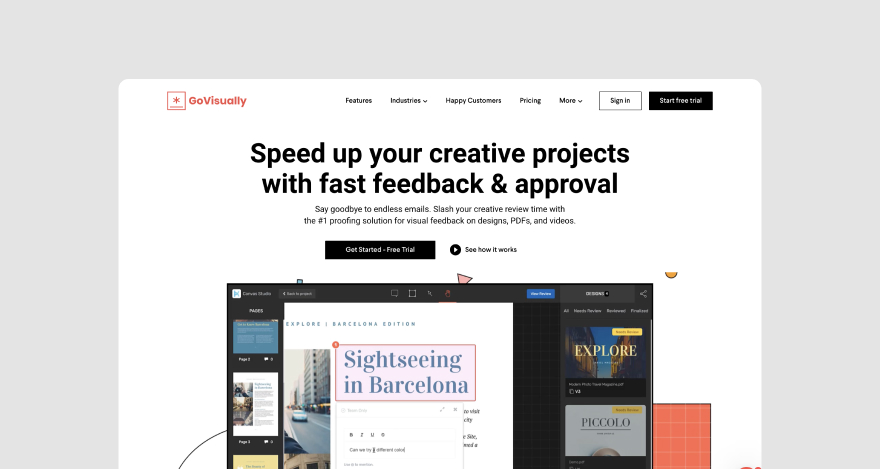
Users can deliver video projects at lightning speed because they can easily request feedback and get quick approvals.
All you’ve got to do is share your video with team members or clients and invite them to drop their reviews. Then, after they’ve fine-tuned the video edits, it’s a wrap!
With GoVisually, you’re in the driver’s seat, deciding who can view the videos, drop comments, or download them.
You can also sort files into neat little categories: ones waiting for reviews, ones that need changes, and ones ready for final approval.
But wait, what if your team needs a tool that can juggle task management and version control like a pro?
Well, in that case, Filestage is your best bet.
Filestage.io
Filestage is a content review platform where you can collect feedback and track reviews on different projects.
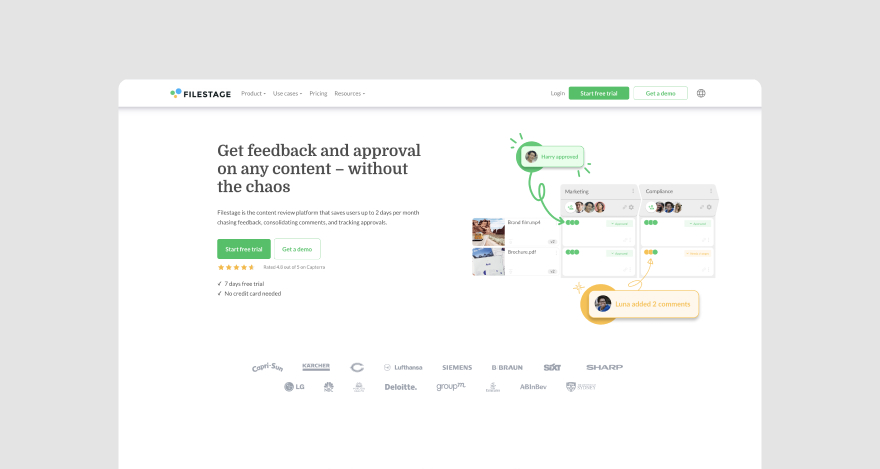
Here’s a deeper dive into what you can do on Filestage:
- Set up internal and external review processes for video content.
- Compare different video versions side-by-side to know what’s changed.
- Add due dates and automate reminders to make sure feedback arrives right on time.
- Add layers of security to your review process by adding passwords and limiting download access.
QuickReviewer
QuickReviewer is a review-and-approval software built for creative agencies and brands.
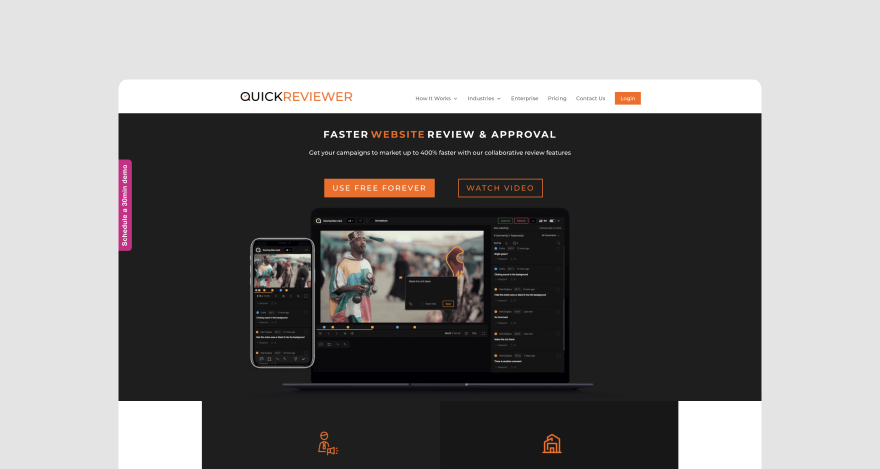
The tool allows them to request and give clear feedback on their video frames. With this software, video editors can:
- Upload multiple revisions to streamline the approval process.
- Split the tool’s interface so they can compare different video versions.
- Add a white label with their company’s branding.
***
Hats off to you, my friend! You’ve sprinted to the finish line of this guide like a champ! 🏁You now hold the keys to unlocking a seamless approval workflow.
Now the only move left on your progress chessboard is to…
Streamline your review-and-approval process
Final fun fact: a streamlined video approval process will help you slash review loops by 80%! That’s right, you can have all your projects wrapped up and ready to go before the deadline, with you kicking back to enjoy your hassle-free workflow.
But how do you make this happen, you ask?
Well, it’s simple really.
Join the front lines of the seamless review-and-approval revolution by signing up for a free 30-day trial with MarkUp.io now!

